Exporting data from spreadsheets
Authors:Christie Bahlai, Aleksandra Pawlik
Contributors: Jennifer Bryan, Alexander Duryee, Jeffrey Hollister, Daisie Huang, Owen Jones, and
Ben Marwick
Spreadsheet data formats
Storing the data you're going to work with for your analyses
in Excel default file format (*.xls or *.xlsx - depending on the Excel version) is a bad idea. Why?
Because it is a proprietary format, and it is possible that in the future, technology won’t exist (or will become sufficiently rare) to make it inconvenient, if not impossible, to open the file.
Other spreadsheet software may not be able to open the files saved in a proprietary Excel format.
Different versions of Excel may be changed so they handle data differently, leading to inconsistencies.
Finally, as more journals and grant agencies are requiring you to deposit your data in a data repository, they mainly don't accept Excel format. It needs to be in one of the formats discussed here.
As an example, do you remember how we talked about how Excel stores dates earlier? Turns out there are multiple defaults for different versions of the software. And you can switch between them all willy-nilly. So, say you’re compiling Excel-stored data from multiple sources. There’s dates in each file- Excel interprets them as their own internally consistent serial numbers. When you combine the data, Excel will take the serial number from the place you’re importing it from, and interpret it using the rule set for the version of Excel you’re using. Essentially, you could be adding a huge error to your data, and it wouldn’t necessarily be flagged by any data cleaning methods if your ranges overlap.
Storing data in a universal, open, static format will help deal with this problem. Try tab-delimited (TSV) or comma-delimited (CSV). Both are plain text delimited text formats, where in CSV the columns are separated by commas, hence 'comma separated variables' or CSV. TSV the separators are tabs.
The advantage of a delimited text format over an Excel/SPSS/etc. file is that we can open and read a separated value file using just about any software, including a simple text editor. Data in a separated value file can also be easily imported into other formats and environments, such as SQLite and R. We're not tied to a certain version of a certain expensive program when we work with delimited text formats, so it's a good format to work with for maximum portability and endurance. Most spreadsheet programs can save to delimited text formats easily, although they complain and make you feel like you’re doing something wrong along the way.
To save a file you have opened in Excel into the *.csv format:
- From the top menu select 'File' and 'Save as'.
- In the 'Format' field, from the list, select 'Comma Separated Values' (
*.csv). - Double check the file name and the location where you want to save it and hit 'Save'.
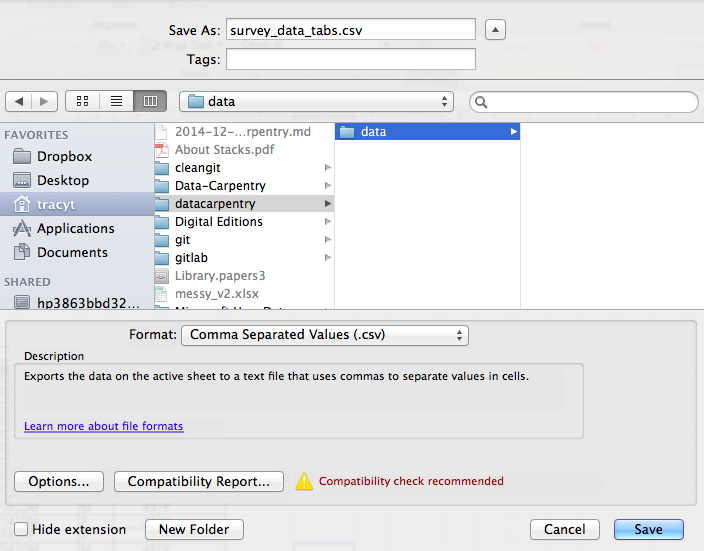
An important note for backwards compatibility: you can open CSVs in Excel!
A Note on Cross-platform Operability##
(or, how typewriters are ruining your work)
By default, most coding and statistical environments expect UNIX-style line endings (\n) as representing line breaks. However, Windows uses an alternate line ending signifier (\r\n) by default for legacy compatibility with Teletype-based systems. As such, when exporting to CSV using Excel, your data will look like this:
data1,data2\r\n1,2\r\n4,5\r\n…
which, upon passing into most environments (which split on \n), will parse as:
data1
data2\r
1
2\r
...
thus causing terrible things to happen to your data. For example, 2\r is not a valid integer, and thus will throw an error (if you’re lucky) when you attempt to operate on it in R or Python. Note that this happens on Excel for OSX as well as Windows, due to legacy Windows compatibility.
There are a handful of solutions for enforcing uniform UNIX-style line endings on your exported CSVs.
Using text editors in conjunction with Excel.
- Good text editors (Text Wrangler, Notepad++) can transform line endings for you if you have trouble importing a saved document.
- Copy and paste to remove functions and keep values.
- Some things are just easier to do in text editors.
Previous: Basic quality control and data manipulation in spreadsheets. Next: Caveats of popular data and file formats.
